To have a successful real estate photography business, you have to understand which editing method you would like to use during post-processing. I like the combination of Adobe Photoshop Lightroom with the Enfuse plug-in to create HDR photos that are natural and realistic looking. Below I share a video tutorial of the entire process.
Real Estate Photography Tutorial – File Management – Start to Finish
Real Estate Photography Tutorial – Prep and Settings
Real Estate Photography Tutorial – Shot List and Guide
Real Estate Photography Tutorial – Software Setup for Post Processing
Real Estate Photography Tutorial – Editing With Lightroom And Enfuse/HDR (you are here)
When I first started my real estate photography business in 2010 I was lucky to hear about Enfuse and how it can be used to blend multiple exposures together to create a realistic interior photograph. Unfortunately for me, there wasn’t a clear example that I could find anywhere to help me along with the process. I knew it was the way to go, but what were the steps I needed to take and what software do I need to get to the end result?
So you don’t end up like me and spend hours trying to figure it out, I have created a video that details the entire post-processing technique that I use within Lightroom. Watch the video below to see how I go from bracketed exposures, to real estate photos ready to be delivered to my client.
Summary of Editing Steps in the Video
1. Import the Photos
Import all of the photos from the shoot into your Lightroom catalog.
2. Stack the Bracketed Shots
For each set of bracketed exposures that we take, we create a single stack of all photos. Each stack will end up with 3-7 photos depending on how many exposures you took for the given shot.
3. Adjust Color Temperature
For each stack of photos, adjust the color temperature by using the eye dropper tool in Lightroom and making manual adjustments as needed. This is done so each bracketed shot has the same color temperature before blending together with Enfuse.
4. Blend Bracketed Shots with Enfuse
We blend all of the stacked brackets together using the bulk feature in Enfuse. By highlighting all of our stacks before triggering the Enfuse process, we let Enfuse know that each stack should be blended individually. This will result in a blended image of all brackets in each individual stack.
5. Edit with Lightroom
Edit each photo individually with Lightroom, adjusting exposure, contrast, highlights, shadows, blacks, clarity and saturation.
6. Edit with Photoshop
For exterior photos that need sky replacements or any photo that has a difficult object to remove that can’t be handled within Lightroom, we send the photo to Photoshop for the final touches.
7. Export for Delivery
Export all of the photos using our export presets that we created in the Software Setup for Post Processing article, and package them up for delivery to the client.
With practice, editing for real estate photography can be quite quick. Remember, the above video is just a guide to help get you started. You should develop your own processing routine and make adjustments that fit you and your product. Good luck!
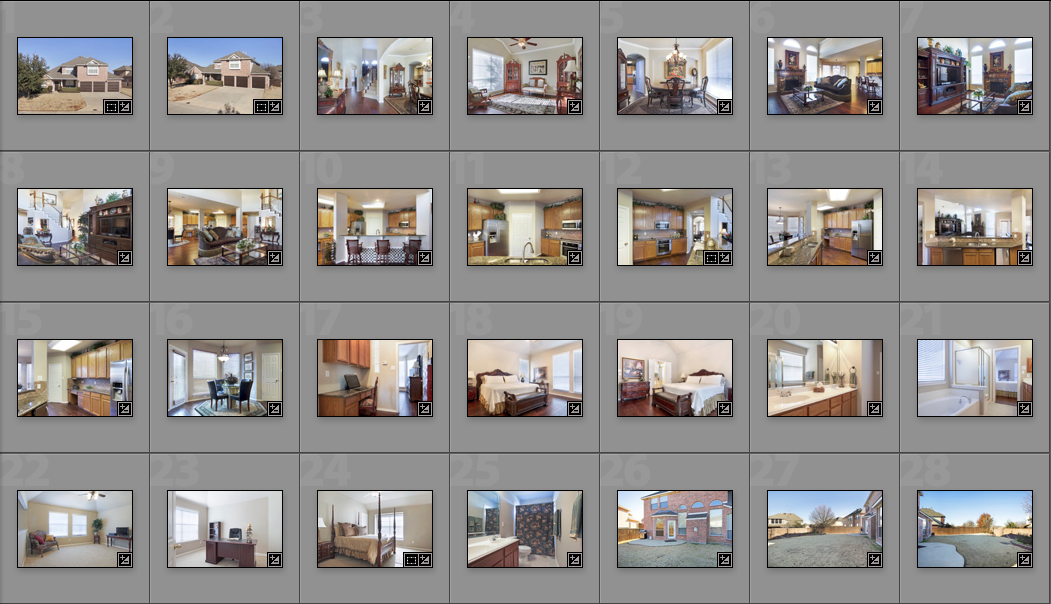
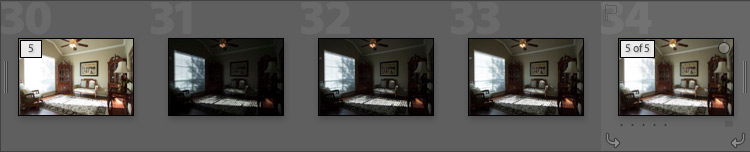
I learned a lot from this video, I think I’ll be watching it several times. Thanks for sharing your process!
You’re welcome Ken!
When you had the two color balances could you:
1) Use the eye dropper to WB on area #1
2) Note the Temp/Tint values
3) Use the eye dropper to get the WB for the area #2
4) Paint in the difference between the two over area #1
Thanks.
BTW: I am rewatching the video and taking notes this time.
Carl,
Absolutely! That’s a great idea, will have to keep that in mind! Takes the guess work out of it. 🙂
Thanks for watching – glad you are finding it useful!
And I thought I was the sensible one. Thanks for setting me staghrit.
Thank you so much for putting this tutorial together! Lots of great information. It’s nice to get some new ideas, as well as seeing that I’m already using many of the same procedures that you use. The more I get into this business, the more I love it!
You’re welcome Joni! 🙂
Hi Lance,
Your even known in little Belgium now. I want to thank you for putting up this WS it helped me a lot. I fully ntegrated your system into my workflow with some of my own input. E.g. I use nik define &sharpener to finish off my pictures. As a token of my gratitude, I will share you a little secret I use in my workflow:
Use a clarity brush in LR set it at appr. 40 and brush over objects that are shiny and/or windows the result is amazing.
Again ty and good luck in the bussiness and life
Yens Wo
Thanks for the kind words and suggestion on using the clarity brush Yen! Hi to you in Belgium! 🙂
Hey Lance, Wow, just watched the LR / Enfuse video. Got to say, my head is spinning a bit. I have been working with photoshop for quite a while now. I feel very comfortable with it. I’ve stayed away from lightroom, Just haven’t learned it. Is it possible to Enfuse from Photoshop CC? also, what do you think of Nik HDR pro 2? Any help would be appreciated.
Here are a few Architectural portfolios I recently aded to my Nature website. A number of these images were processed with the Nik HDR pro 2 Jf you get a chance to take a look, let me know what you think?
http://www.patrickmccarthynature.com/#a=0&at=0&mi=2&pt=1&pi=10000&s=0&p=9
http://www.patrickmccarthynature.com/#a=0&at=0&mi=2&pt=1&pi=10000&s=0&p=10
Patrick McCarthy
Hi Patrick,
Glad you found the tutorial and site! I’m not sure if you can enfuse from Photoshop, but I do know you can blend via HDR. Check out the bottom of my post here:
https://www.tipsforrealestatephotography.com/how-to/hdr-real-estate-photography-tutorial-examples/
I’ve never played with Nik software so I don’t have an opinion on it, sorry!
Good luck!
Lance,
I can’t thank you enough for this tutorial!!! One question for you that I cannot find the answer to…how do you change the size of the “brushstroke” on the adjustment brush?
Again, thank you so very much!!
Stefani
Hi Stefani,
You’re welcome! To change the size of the brushstroke, simply move your mouse wheel up/down. The square brackets [ ] work as well. Holding shift while making either of the size adjustments will change the size of the feather/outside circle of the adjustment brush.
Good luck!
Hi Lance,
I am very, very new to Lightroom and loving all your tips…thank you. I have had some issues but today I’ll just start with one!
Everything works for me up until blending the images using the enfuse plugin. My images are not expanded, they are still grouped. And to locate the blended image you mention to go to where you saved it on the left hand side panel. I can find the blended image in the panel but it is not named what I called it or where I saved it??? Weird. I have tried this a few times making sure I take note of where I’m saving it and its name.
Thanks.
Hi Mandy,
I’m not totally sure where things might be going wrong or where you are seeing an issue. When your photos are grouped together, you select them all and enfuse them together. Once the process is done, it will bundle the enfused/blended image back into each individual group, however in order to see that blended photo, you have to click on the directory on the left panel where your photos are stored. A lot of times I find myself getting stuck in the “Previous Import” selection in the left panel, which is up at the top. If you are in this view, you won’t see the blended images. Instead, expand the Folders section, and click on the folder where your photos are stored, to hopefully show those blended images.
Good luck!
Hi Lance,
Thanks for getting back to me. I managed to do it this time, to be honest, I’m not sure how I did it but I got there in the end so that’s a start.
Appreciate your help and website.
Mandy.
Hello,
In the video you are not showing what you do regarding:
1. lens correction / lens profile etc..
2. Sharpening
3. noise
Thank you very much
Hi as mentioned in the video I apply an Auto Lens Correction preset on import that is discussed in the previous post: https://www.tipsforrealestatephotography.com/how-to/real-estate-photography-tutorial-software-setup-post-processing/
Otherwise I don’t touch sharpening/noise when developing in Lightroom.
Hi,
Maybe everyone else knows this but, i just had an error in LR when trying to blend 4 exposures instead of 5 or 3…
Thank you!! I’m new to LR and Enfuse and found this video gave me so much useful information. I’ll be watching it again for sure – and need to check out your previous ones as well.
Three thumbs up 🙂
Thanks for the kind words – glad you learned something!
Lance,
Thanks so much for this terrific tutorial! Lots of great information. I’m certain that it will help me very much!
You’re welcome Greg! Glad you found it useful!
I keep getting error message when finished exporting blended images with ensue plug-in. I have donated but where do I enter my registration key?
*enfuse
You can enter it within Lightroom by going to File->Plugin Manager… In the window that pops up, click on LR/Enfuse in the left column. The first option is the registration box.
Hi Lance and thanks for all you are doing. On your video you appear to be importing CR2 RAW files and blending them in stacks. Enfuse GUI doesn’t blend RAW files (or does it?) Am I missing something?Currently I am doing the light temp adjustments – exporting to Jpeg and then blending. Is this correct by your standard?
Hi Ashley,
That is correct, I import the RAW files and stack them in Lightroom, and then use the Enfuse plugin-in to batch blend the stacks. Enfuse may not blend RAW files and the plug-in may export as a different format in the background? But I’m not sure as that’s all behind-the-scenes. I do export to JPG for editing in Photomatix (tutorial to come very shortly) however that step isn’t necessary when using the Lightroom plug-in/Enfuse.
Thanks Lance. I am trying to standardise my workflow but always experimenting. I wonder why I does not work for me? Would be nice to enfuse in raw, tweek in LR before any exporting.
Hi Lance. Your website says you use Canon 60D for shooting photos. In the video, you have 7 brackets. From online, I’m reading that the 60D will only bracket 3. What am I missing here? I’m looking to get a new body soon and looking between the 40, 50, 60, and 70Ds. I would like to not spend a lot with this next purchase but want to make sure I get a body that will 7 bracket. thanks again for your help and information!
More than 3 brackets isn’t a feature entry-level and (most) mid-range cameras offer. Your simple, but costly, options are to get a professional body or to pair an entry-level camera with a Promote Control. The Promote Control will run you about $300 new, but it allows you to take more brackets that you could ever possibly need. Bonus, it’ll also allow your camera to do focus stacking and time lapse, if that’s something you could be into.
Alternatively, there’s always the option of manually taking your brackets by adjust your shutter speed as necessary to cover the dynamic range. Changing the settings for manual bracketing is definitely a pain (and runs some risk of camera movement between frames), but it’s undoubtedly the cheapest option for more than 3 brackets.
I think Nikon’s are known to offer 5, whereas Canon offers 3 for lower-end cameras? I could be wrong though, I haven’t used a Nikon!
Great info!… thank you for the tutorial!… I have two questions: 1) I see that you delete some “underexposed” pics before stacking them… do you think that if you had kept them, you may get better exposed windows?…. 2) I am using photomatix and was wondering what you think about using Photomatix first to blend the images… then bring them into lightroom to adjust everything…. you bring them into Lightroom to adjust temperature…. then blend the images… then back to Lightroom for further adjustment…. it would eliminate a step.
Hi Tom!
Sorry that I’m so late getting to this – the email notice from the website went to my spam! You can test yourself with those underexposed pics, but generally speaking, you do not gain much from keeping them. You do to some extent, because you need that dark exposure for something, but when everything averages out you don’t gain much. I am using Photomatix now 100% and I actually switched to using 3 brackets. I still take 7 on-site, but when I get home I only choose a dark/mid/high. I found that 5 or 7 were no different than 3, when you have the same broad range. So why waste the resources/processing when you don’t to right?!
I would definitely do the temperature in Lightroom before blending. I know it’s an extra step, but when you blend you are blending in the average of a pixel. If each pixel is a different temperature, the software will be trying to guess what temperature it should be. It could come out with something weird, and then make it impossible to edit correctly back in Lightroom. It’s one less thing Photomatix has to try and do, and we try to keep its work to a minimum!
Hi Lance,
I also wanted to thank you for your amazing website and tutorial. Because of that, I went ahead and downloaded it, donated and started to use it in LR4, but it just will not work for me. I would truly value the help and input of those who have “been there” before and now have the plugin successfully working for them! Thanks a lot!
PS This is the Error Log I get every time it fails:
The error occured when trying to run this command:
“/Volumes/VD YELLOW/Lightroom/Plug-Ins/EnfuseMac-411-1/LREnfuse.lrplugin” -o “/var/folders/z6/cm0m8_sj093df8fj58djw5_m0000gn/T/LREnfuse/IMGL9881_HDR.tif” –no-ciecam –exposure-weight=1 –saturation-weight=0.16258359053498 –contrast-weight=0.051689493312757 –contrast-window-size=5 –depth=16 “/var/folders/z6/cm0m8_sj093df8fj58djw5_m0000gn/T/LREnfuse/aligned_0000.tif” “/var/folders/z6/cm0m8_sj093df8fj58djw5_m0000gn/T/LREnfuse/aligned_0001.tif” “/var/folders/z6/cm0m8_sj093df8fj58djw5_m0000gn/T/LREnfuse/aligned_0002.tif”
Hi Valerie,
Glad you found the site! The two main issues I hear about are usually caused by:
1) not enough free space on your hard drive
2) you previously blended the images and the plugin freaks our because the files already exist
I hope you can figure it out!
Hi Lance!
Thank you for posts!
Which dimensions in pixels for Small and Full do you use?
Thank you in advance for answer!
Best,
Nick
Full is just that, full size of whatever your camera takes. For small I resize to 1024 width, but check with your local MLS to see what their recommendation is. Mine used to be 800px wide, and within the past couple of months the MLS changed to recommending 1024px wide.
HI Lance, great post! Are you able to share your LR and Photomatix settings for when shooting exterior real estate HDR?
Hi Joel,
When I do exteriors I use Enfuse with the same settings as interiors for the blending portion, just making sure to “Align” the images. Photomatix seems to darken the shadows too much making it hard to see front doors most of the time – haven’t been able to figure that one out. For the LR portion I just add contrast and adjust shadows/highlights to my liking.
Currently I outsource all of my exterior work because I put blue skies in all photos and it’s time consuming. I just let someone else do it so I can spend my time elsewhere.
This set of tutorials is very useful. It’s not many professional photogs who are willing to go into such detail about their processes, settings and workflow, so sharing yours is much appreciated. I’ve been doing my own personal or fine art photography for years, and then realized that my gear is very well suited to doing RE. I just had my first professional RE gig, and I’ve incorporated many of your steps into my own already established workflow and they have been very helpful. I may return with some questions in the not too distant future, but mainly I wanted to say thanks for taking your time to share all this information with the world. Mad karma points for you! I plan to peruse the rest of your site to see what other golden nuggets lay about. I work in another craft industry in which collaboration and the experienced guiding the newcomers is very common. I find that in photography this is a bit less so, but still exists to a higher degree than other industries, your site being a prime example. It’s simply part of my philosophy to help share my knowledge, training and experience with others who demonstrate a passion for the craft, so you can count on me paying this forward. Thanks once again. Everyone, no matter their skills and experience has the ability to teach even the most accomplished craftsman or woman, so hopefully I’ll be returning to this site to share something new that may help you. Stay hungry like it’s your first gig, and always look to be learning.
Thanks for the nice comment! Like they say, “You can lead a horse to water….”. I strongly believe it’s only beneficial to help build up the industry, get agents aware of professional photography so more agents use us, and at the end of the day even local competitors that may use some my advice are going to run their businesses their own way. So some agents may like me, and they may like my competitor. But I don’t see sharing information as a detriment to my business considering there are many other factors that go into it.
Glad you found the site, and good luck branching into RE Photography!
Great information! Can u please explain in a few words what you do with images once they are exported into designated folders? Do you then zip them and share via dropbox? What are other ways of packing them all up and sharing with a client? I am just starting with real estate photography, so every bit of information helps! Thanks for your time!
I export the Full size images and now just upload to ViewShoot and it handles zipping, resizing, etc. But you can definitely just zip and upload to DropBox to deliver to clients.